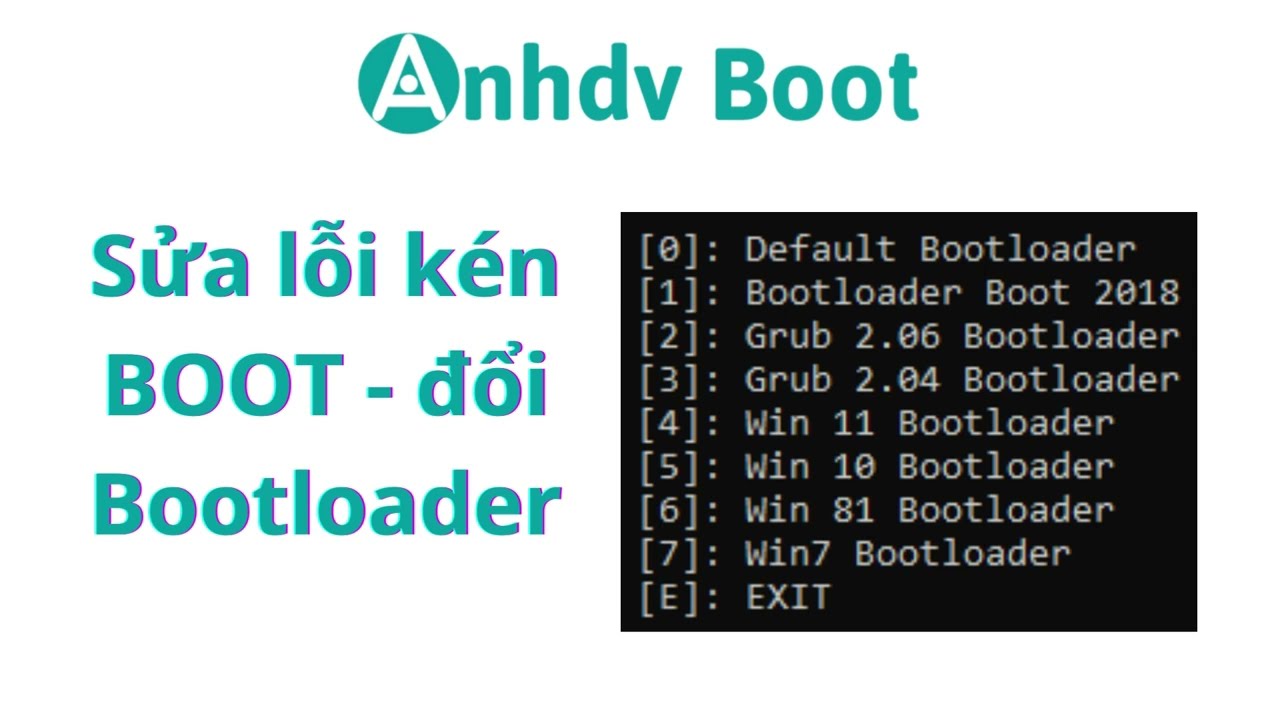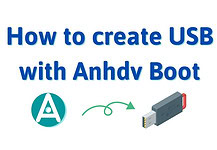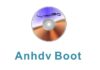This guide will help you know how to fix boot picky error, or want to use linux, antivirus, dos tool on Anhdv Boot. Note, follow the instructions here when you have Create USB Boot.
For detailed video, please watch at the end of the article.
Nội dung bài viết
What is Boot picky error?
If the same USB BOOT can be used normally on many computers, but has errors on some computers, it is called selective BOOT. The error may be that the USB does not appear in legacy or uefi mode in the Boot Menu. It may also be that the Boot Menu does not appear when selecting the USB or appears but when selecting the item, an error is reported.
How to fix boot picky error
After creating the USB Boot, the USB-BOOT drive has the file _Fix_Boot_Change_Bootloader.cmd available to help fix boot errors and change bootloader easily. If the Boot partition is hidden, it needs to be displayed, use the BootICE software in the instructions on the USB or in the Tool section of Anhdv Boot after unzipping. Note: You can also run the file _Fix_Boot*.cmd on WinPE normally.
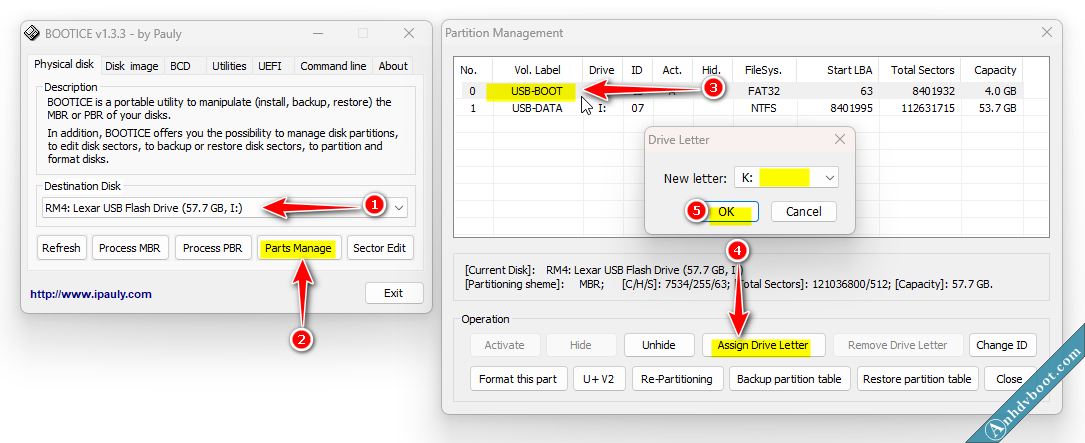
If you are using Windows 10 Version 1703 or higher to Windows 11, do as shown above. With external hard drives, select Unhide before clicking Assign Drive Letter.
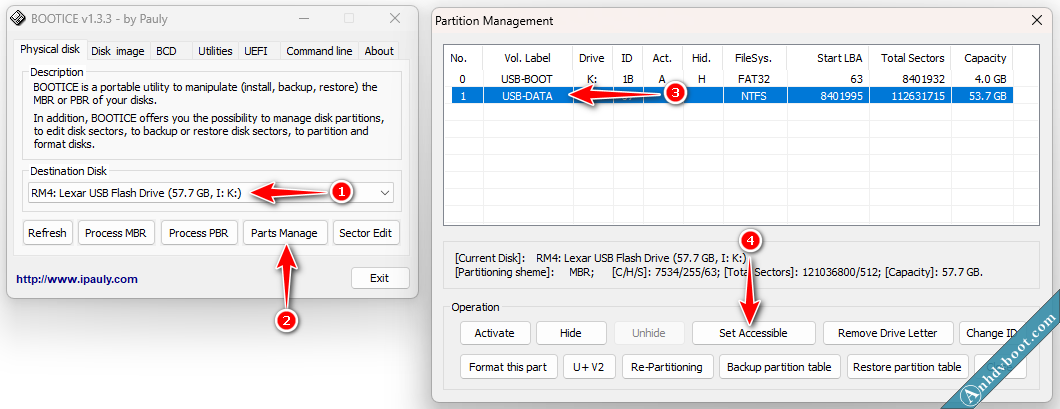
With Windows 7, 8 and 10 version 1703 or lower, the hidden partition is always in the line below (the photo is USB-DATA). Select the line below number 1 and click Set Accessible.
Step 2: Change Bootloader
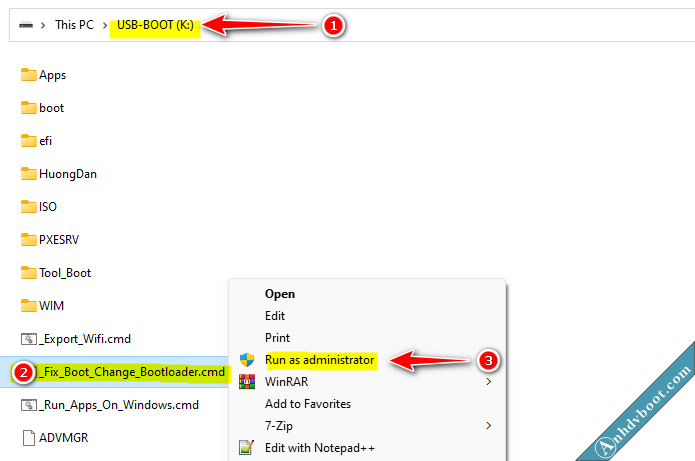
After the Boot partition appears, go there and run the file _Fix_Boot_Change_Bootloader.cmd with admin rights (right click and select)
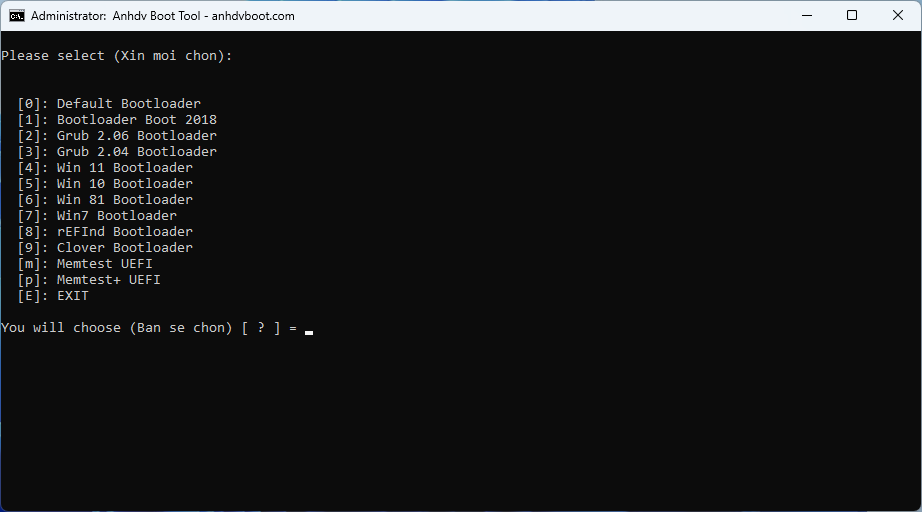
Bootloader selection principles:
- If the computer is old, select [1] first and restart the computer. If there is an error, select from bottom to top (restart to check each time you select).
- If the computer is old, select 4, 5, 6 and 1 in turn.
- If you want to use Linux, Antivirus or Dos Tool in UEFI mode, there are 3 options: 1, 2 and 3.
Use whichever option you choose, enter the number and wait for the completion message.
Fix boot error with portable hard drive
For the best compatibility of portable hard drives, you need to format MBR and create boot using One Click Anhdv Boot. If formatted as GPT, the portable hard drive can only boot to UEFI standard. To ensure maximum compatibility, you can convert MBR and PBR to Grub4dos.
BootIce software is available in the Tools folder after downloading and unzipping Anhdv Boot from the homepage.
In addition, if you have tried all the above methods but still have errors, you can load MBR to UltraISO.
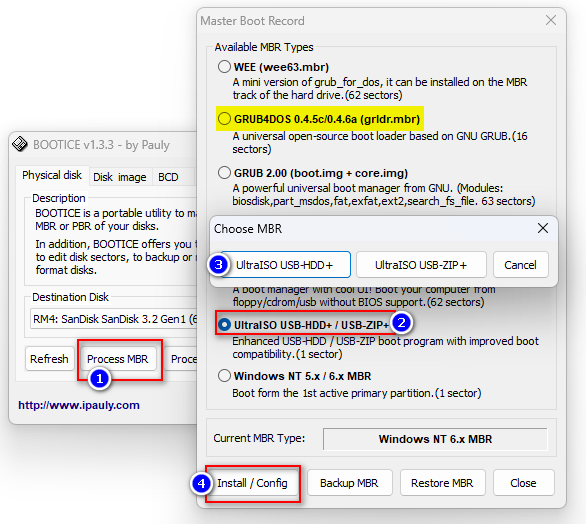
Video to fix boot picky error, change bootloader
Conclusion
Anhdv Boot has 7 bootloaders available that are compatible with most computers. You need to know how to convert Bootloader for a picky boot machine. If the above methods still fail, create a boot using UltraISO software and convert USB to GPT if there is a UEFI error. Like Fanpage to receive the earliest information about other Windows installation packages. Good luck!