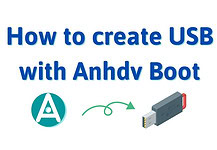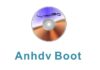In this article, I show you how to integrate Anhdv Boot into your hard drive simply and 100% successfully. This method helps you boot into WinPE even if Windows fails, supporting both UEFI and Legacy standards.
Nội dung bài viết
When do you need to integrate Anhdv Boot into the hard drive?
Anhdv Boot is currently available WinPE HDD feature, However, there are still many incompatible devices that lead to unbootable errors. Some cases I listed below should integrate Anhdv Boot into the hard drive:
- Installing Windows remotely needs to ensure the highest successful boot rate.
- There is no USB or external drive to create a boot
- Need to use Anhdv Boot to rescue your computer when Windows crashes
- Computers are not allowed to plug in USBOr simply like to dabble..
How to integrate Anhdv Boot into the hard drive for UEFI standard devices
With computers using the UEFI – GPT standard (new computers are now all UEFI), the integration is extremely simple. You just need to create a FAT32 partition and copy all the contents of Anhdv Boot into it and you’re done. When starting the computer press the shortcut to Boot Menu there will be more options for Anhdv Boot. For more details on how to do it, please follow below:
First, you need to create a FAT32 partition on any hard drive. Priority should be given to choosing the hard drive with the fastest speed. After download Anhdv Boot and unzip it, you will see the Tools folder, run the PartitionWizard10 software there.
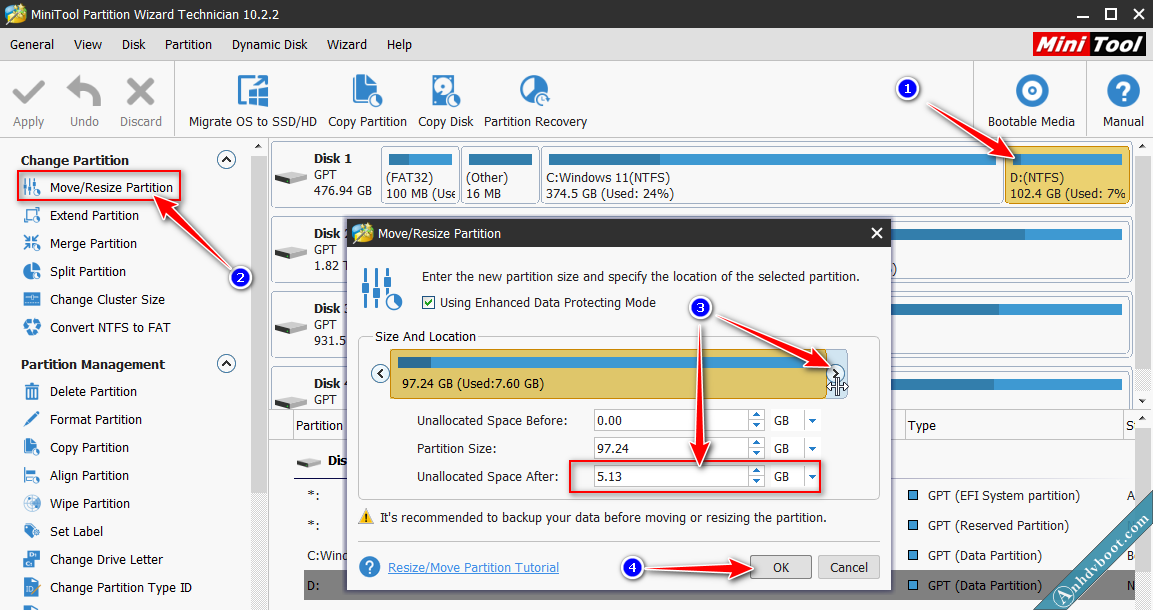
Click to select a free partition of at least 10 GB (pictured above is drive D) > select Move/Resize Partition. Place the mouse cursor like item 3 in the image above, hold the left mouse button and drag to the left, observe the Unallocated box .. circle in red until you get the desired value (needs to be larger than 4 – the image is 5.13 GB). Click OK to complete.
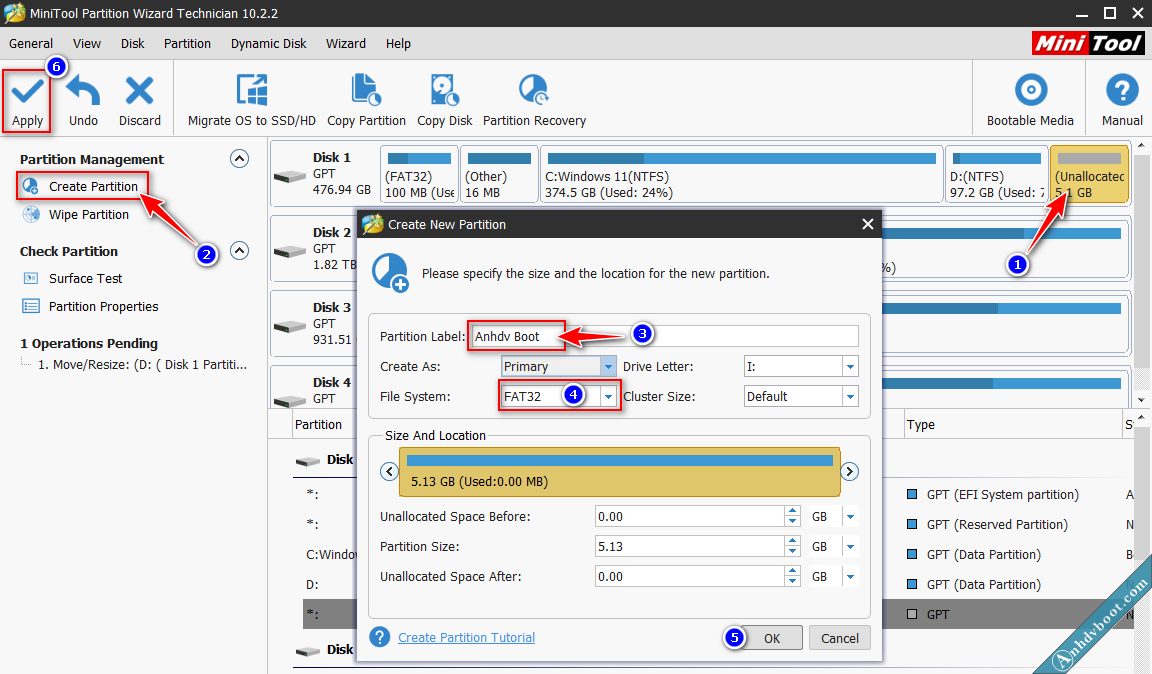
You will see a new partition appear showing Unalocated (unformatted). Select the newly created partition (1) > select Create Partition (2). Name the partition such as Anhdv Boot, select FAT32 in File System (4) > click OK (5) then Apply (6) to complete. Wait until it reports success then exit the software.
Now in This PC (or My computer) there will be an additional partition with the name just created (Anhdv Boot). Double-click the Anhdv Boot ISO file (Windows 7 can use 7z to decompress), copy the entire ISO file content to the newly created partition.
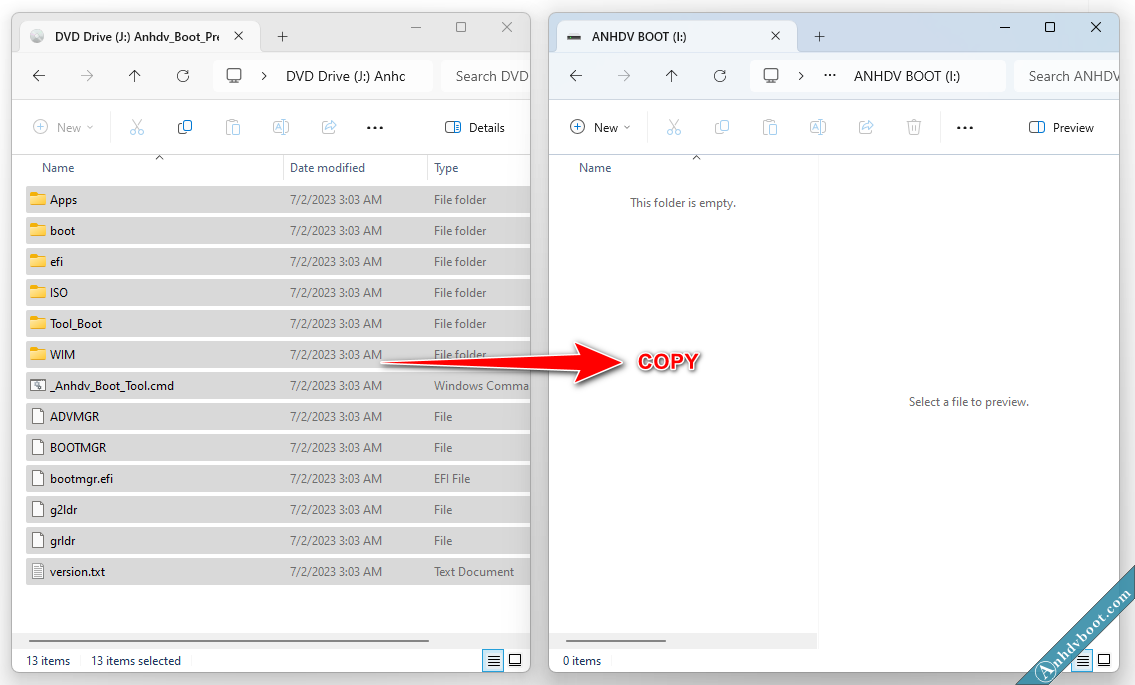
The image on the left is the content of the Anhdv Boot ISO file, on the right is the FAT32 partition created above. If you use the Premium version, you need to copy the KEY to the Apps/OEM section. After copying, you can boot into Anhdv Boot’s WinPE, even if Windows crashes, it’s still OK.
For example, my computer uses a Gigabyte Mainboard, when I press F12 while booting the computer, this menu will appear.
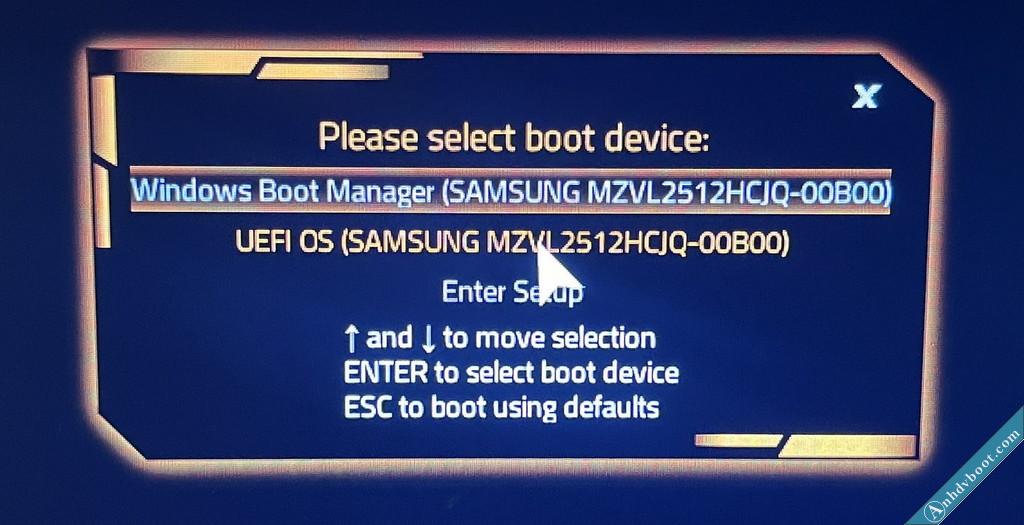
In the picture above, there is the UEFI OS line which is the option to boot into WinPE of Anhdv Boot.
How to integrate with computers using the Legacy – MBR standard
For computers using Legacy – MBR, follow all the steps as with UEFI. To boot into the partition containing Anhdv Boot, you need to Set Active for this partition. Set Active can be done after formatting FAT32 with the Partition Wizard software above (right-click, select the newly created FAT32 partition and select Set Active)
Note: If the partition containing Anhdv boot is on the hard drive where Windows is installed, then Set Active will cause Anhdv Boot to boot instead of Windows. I do not recommend the method in this article with Legacy, only use it when there is no other way, or if you want to reinstall Windows.
Conclude
Integrating Anhdv Boot with WinPE onto the hard drive is very simple and safe with computers running UEFI. If your computer uses Legacy, you should consider doing so. The above integrated instructions can backup and rescue your computer when Windows fails. Like Fanpage to receive the earliest information about other Windows installers. Wish success!