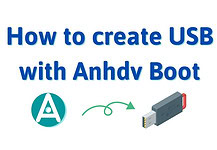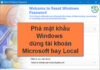If you create an Anhdv bootable usb with the Anhdv 1 click tool but encounter an unresolvable error. Using UltraISO is the easiest way to create a bootable usb. In case you don’t have a USB, you can run Anhdv Boot from the hard drive. This article also guides you how to load MBR or bootloader manually with bootice software.
Note: This method can be applied to any ISO with bootable feature (Windows, Linux, Antivirus Rescue ….). Watch Video at the end of the article. If you have already created a boot, you should update it manually.
Nội dung bài viết
Advantages and disadvantages of creating bootable USB with UltraISO
- Simple operation and rarely error.
- Supports creating boot usb according to both UEFI and Legacy standards.
- UltraISO only creates boot usb with a single FAT32 partition. Therefore, it is not possible to save files with a capacity > 4GB
- This method can be applied to any bootable ISO file (for example: Windows installation, Ubuntu ….).
How to create Anhdv boot usb with UltraISO
When you download anhdv boot and unzip it, you will see the software UltraISO in the Tool folder, you can also download it separately here (unzip password: anhdvboot.com – Free version, Premium version password see instructions received upon purchase). Run the UltraISO.exe file to start the software.
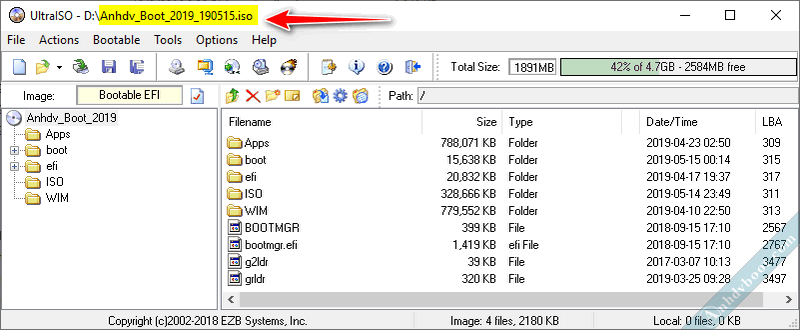
Select File > Open and navigate to the Anhdv Boot ISO file. If asked to run UltraISO with Admin rights, select OK.
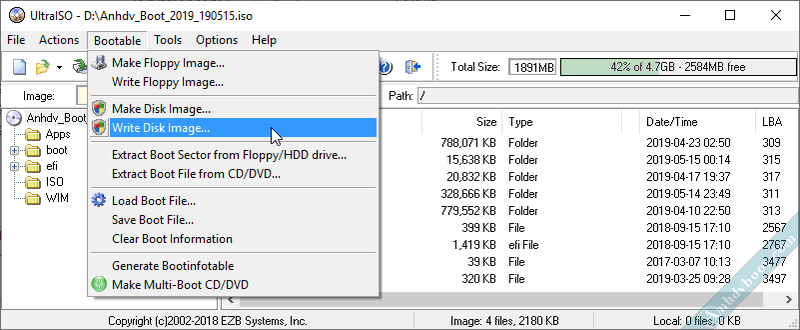
Select Bootable > Write Disk Image
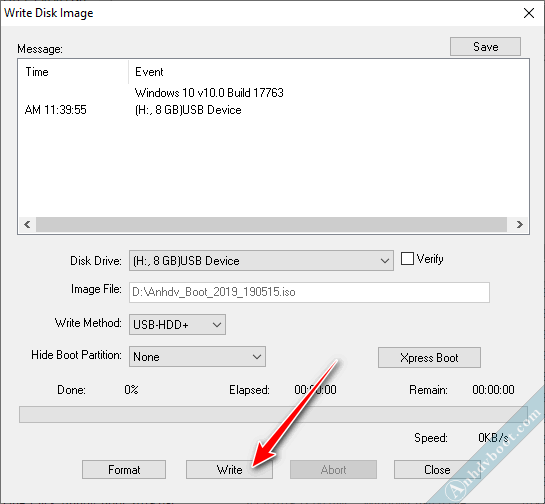
In the Disk Drive section, select the correct USB to create boot. Select Write
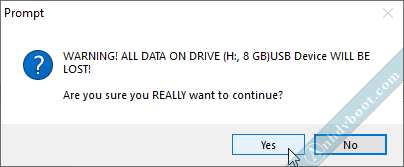
Select Yes to continue (note: all data on the USB will be lost).
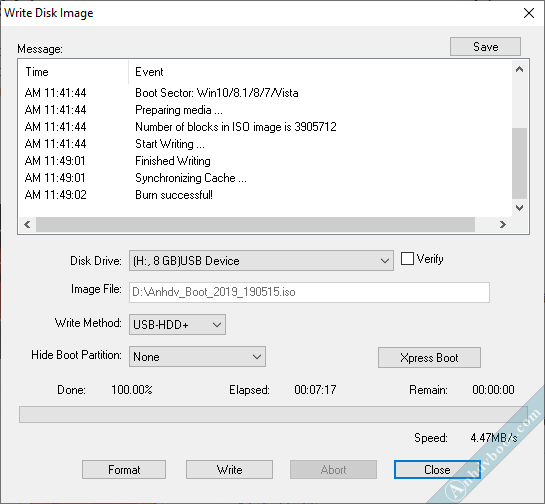
Wait until the USB boot creation process is complete. Select Close to close the Write Disk Image window. Exit UltraISO, so the Anhdv Boot USB creation process is complete. You can now boot Anhdv Boot from USB right away. To create an additional NTFS partition that can hold large files, you can use Partiton Wizard software to divide an additional partition at the end of the hard drive.
Additional: If you do not want to use UltraISO, you can manually copy all the files and folders in the Anhdv Boot ISO file to USB. Next, change the Bootloader according to the instructions below.
Video of creating UEFI Legacy USB boot with UltraISO
Conclusion
Using UltraISO is the simplest way to create Anhdv Boot usb. This is a backup plan in case the Anhdv 1 click tool fails. Good luck!